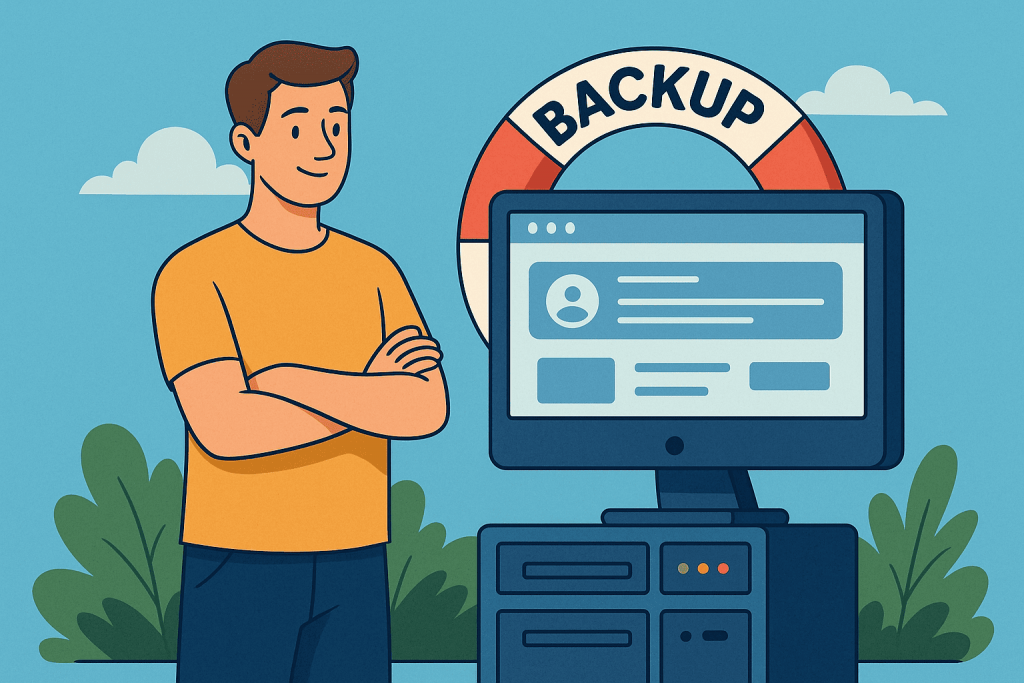
In the digital age, a website is not just a business card but a key tool for business, communication, and sales. However, many site owners forget one important detail — backup. It can save your project at a critical moment. In this article, we will explain in simple terms what a backup is, why it is needed, how to create one, and how to choose hosting that cares about the security of your data.
What Is a Website Backup?
A backup is a copy of your website: files, databases, media content, and settings. In case of loss of the main version due to a crash, virus, human error, or hacker attack — a backup allows you to restore the site to its previous state.
Imagine: you updated a plugin, and the site stopped working. Or you became a victim of a virus. If you have a recent backup, the problem can be fixed in 10 minutes. If not — you will have to rebuild the site from scratch or spend money on urgent specialist help.
Another example: during sales, your online store receives hundreds of orders. The site freezes — and the data about new purchases disappears. With a backup, you can quickly restore everything and not lose customers.
Why Is Backup Necessary?
Backup is your website’s “life insurance.” Here are the main reasons why you cannot do without it:
- Protection from human error.
-You or someone on your team accidentally deleted an important file? Backup will save you.
- Hacker attacks.
-A site breach can destroy databases or alter files. With a backup, everything can be restored.
- Hosting failure.
-Even the best servers sometimes fail. Having a backup means you won’t lose years of work.
- Errors during updates.
-After updating CMS or plugins, the site may break. Backup will revert everything.
- Testing new functionality.
-Before changes, you can create a backup and safely test new modules or designs.
- Migration to another hosting.
-If you decide to change providers, a backup allows you to transfer your site quickly and without losses.
Types of Backups
There are several types of backups to consider:
- Full backup.
-The entire website is copied — files, database, configurations. Done less often because it takes a lot of space.
- Incremental backup.
-Saves only changes since the last full backup. Fast and convenient for daily backups.
- Differential backup.
-Saves changes since the last full backup but accumulates all changes each time — a compromise between full and incremental.
- Automatic backup.
-Created automatically on a schedule, e.g., daily or weekly. Ideal as it requires no manual intervention.
- Cloud backup.
-Stored in external cloud storage (Google Drive, Amazon S3), increasing security.
How to Create a Website Backup: Step by Step
- Choose the method – Via hosting control panel (e.g., cPanel), plugin (for WordPress), manually, or automatically.
- Create a copy of your website files – Using FTP or file manager in your admin panel.
- Export the database – Usually via phpMyAdmin.
- Save the backup – Not only on hosting but also locally or in the cloud.
- Verify the backup works – Ideally, test restoring on a test server.
If you use hosting from RX-NAME, you can set up automatic backups through a convenient control panel.
How Often Should You Make Backups?
The frequency depends on site activity:
- Online store: daily or multiple times per day (due to new orders, inventory updates).
- Blog or news site: after each publication or 2–3 times a week.
- Corporate site: once a week or after changes.
Backup is included in RX-NAME virtual hosting plans. For VPS or dedicated servers, additional flexible options are available.
Where to Store Backup Copies?
Never keep backups only on the server — this is a common mistake. It’s better to have several copies in different places:
- on hosting;
- on your local computer;
- in cloud storage (Google Drive, Dropbox, Amazon S3);
- on an external server or FTP.
This way, you protect yourself even in case of physical server failure or mass deletion of files. The ideal scenario is at least one local copy and one in the cloud.
How to Check if Your Plan Includes Backup?
Log in to your RX-NAME hosting account, open the control panel, and find the section “Backups.” If unsure, contact RX-NAME support for consultation.
Conclusion
Backup is not a luxury but a necessity. Losing a website due to an accidental error, virus, or failure is painful, costly, and risky. A backup lets you sleep peacefully.
Use hosting that provides automatic backups, cloud storage options, and a user-friendly management interface — like the plans from RX-NAME.
And remember: the best strategy combines automation, storage in multiple places, and regular backup checks. Don’t postpone protecting your site — take care of backups today!
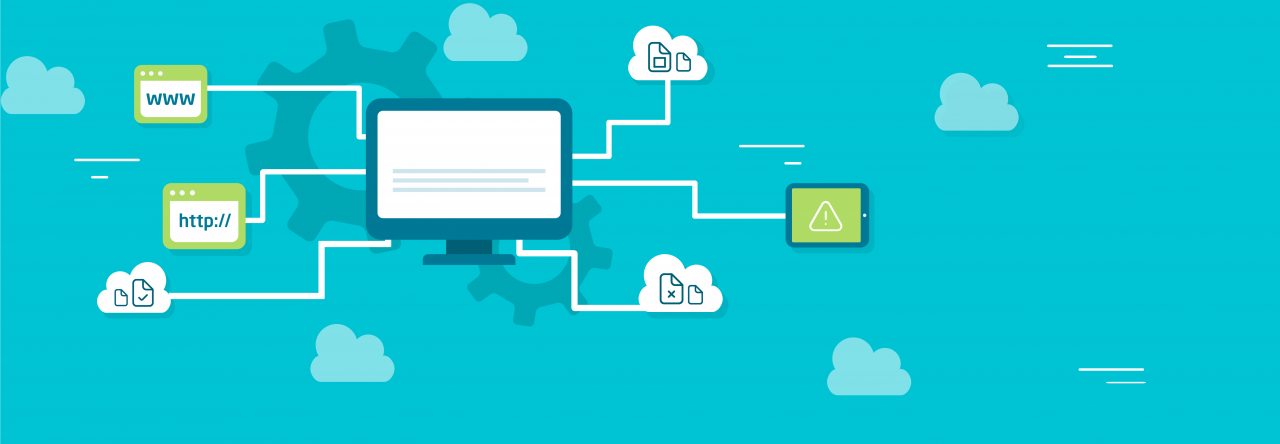
Leave a Reply