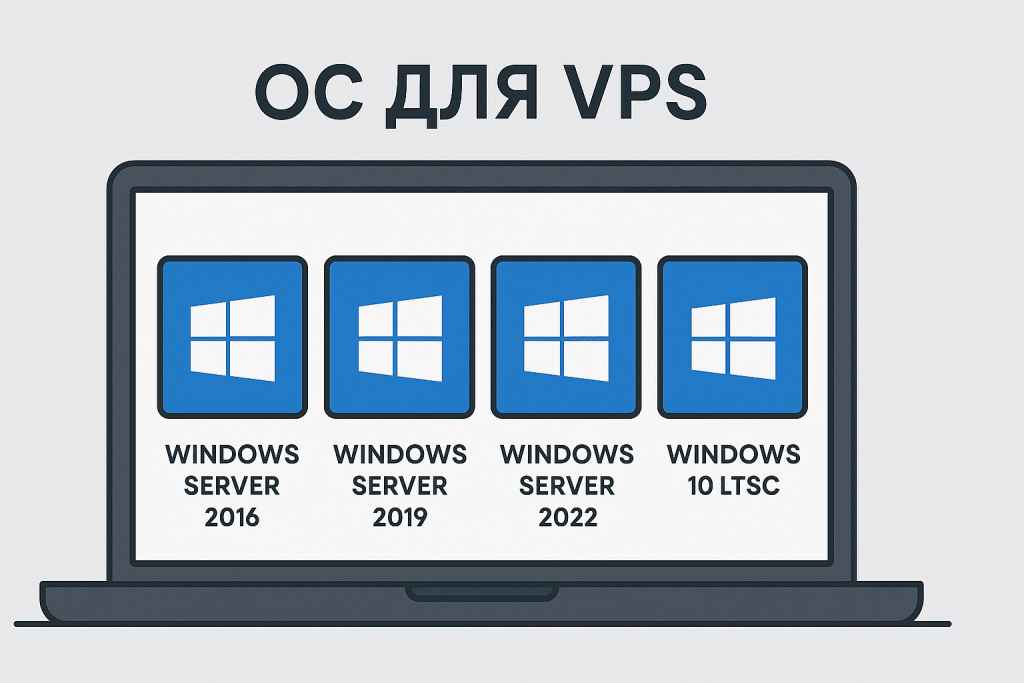
Virtual Private Servers (VPS) are the perfect solution for businesses that need high-performance and reliable servers for various purposes. One of the main advantages of a VPS is the ability to choose the operating system (OS) that best fits the user’s requirements. One of the most popular OS options for VPS is various versions of Windows Server and Windows 10 LTSC. In this article, we will take a detailed look at the types of these operating systems, their features, differences, and situations when it is best to use one OS or another for your VPS.
What is Windows Server and Why Choose It for VPS?
Windows Server is a series of server operating systems developed by Microsoft for use in corporate environments. It provides all the necessary tools for creating, managing, and securing server applications, databases, websites, and other server functions. For users seeking reliable and scalable solutions for their VPS, Windows Server is an excellent choice.
The difference between Windows Server and the standard version of Windows (for example, Windows 10) is that it is optimized for server work, with enhanced support for multitasking, scalability, remote access, and a high level of security.
Types of Windows Operating Systems for VPS
1. Windows Server 2016
Windows Server 2016 was released in 2016 and became the first Microsoft server to support Windows Containers. This allows running applications in an isolated environment using containerization. Windows Server 2016 is optimized for hybrid cloud environments and provides a high level of security, making it ideal for medium-sized businesses and startups.
Features of Windows Server 2016:
- Containers: The support for Windows Containers and Docker allows applications to run in an isolated environment.
- Improved security: Built-in Windows Defender for protection against viruses and other malicious programs.
- Hyper-V: Virtualization that allows creating and managing virtual machines for multiple applications and services.
- Storage Spaces Direct: A technology for building high-performance and reliable data storage.
It is suitable for medium-sized businesses and companies that actively use containerization and work with both local and cloud solutions.
2. Windows Server 2019
Windows Server 2019 is the successor to Windows Server 2016. It has all the main features of the previous version, but it is enhanced with new features that improve integration with cloud services, increase security, and improve efficiency when working with large data.
Features of Windows Server 2019:
- Hybrid capabilities for working with Azure: Due to improved integration with Microsoft Azure, this version is particularly convenient for organizations combining on-premises environments with cloud technologies.
- Improved security: New protection features such as Windows Defender Advanced Threat Protection (ATP) allow detecting and responding quickly to threats.
- Storage Migration Service: Speeds up the data migration process between servers.
- Better container management: Support for Docker and Windows Containers for efficient use of microservices.
This version is suitable for large organizations that need powerful tools for working with clouds and big data.
3. Windows Server 2022
Windows Server 2022 is the latest version of the operating system from Microsoft for servers. It offers even more capabilities to improve security, performance, and cloud management. This is the perfect solution for large enterprises and companies working with heavy loads and “sensitive” data.
Features of Windows Server 2022:
- Advanced Threat Protection: Additional layers of protection, including protection from network attacks and built-in tools for threat prevention.
- Improved integration with Azure: Enhanced support for working in hybrid cloud environments.
- SMB Compression: Increased performance through data compression when transferring over SMB.
- Improved container performance: Accelerated use of containers and containerized applications.
Windows Server 2022 is an excellent choice for companies that require the latest features for working with large data, clouds, and high security requirements.
4. Windows 10 LTSC
Windows 10 LTSC (Long-Term Servicing Channel) is a special version of Windows 10 designed for organizations that require stability and long-term support without frequent updates. This version has a limited number of feature updates but receives regular security updates and bug fixes.
Features of Windows 10 LTSC:
- Stability: This version of Windows 10 provides long-term stability without frequent changes to functionality, making it suitable for specific tasks such as using legacy programs or infrastructure.
- Limited updates: No new features after launch, ensuring stability and compatibility for the long term.
- Support for specific hardware: Suitable for use in environments where frequent changes in the operating system are not desired.
It is most suitable for virtual workstations or specific server solutions where stability and compatibility need to be maintained.
How to Set Up Windows VPS for Remote Access via RDP?
To set up Windows VPS for working with Remote Desktop (RDP), several simple steps must be followed. This access allows you to work with your server as if you were directly in front of it. Let’s go through each step in more detail using RX-NAME hosting provider as an example.
Step 1. Ordering a Windows VPS
- Go to RX-NAME website and select the appropriate Windows VPS plan.
- Choose the required version of the operating system: Windows Server 2016, 2019, 2022, or Windows 10 LTSC.
Step 2. Connecting via RDP
After setting up the VPS, you will receive the IP address, login, and password for access.
To connect via RDP on your computer, open the Remote Desktop Connection application.
- Enter the VPS IP address, login, and password.
- Click Connect, and you will be directed to your VPS desktop.
Step 3. Adding Users for RDP
- Open Server Manager.
- Go to Local Users and Groups and select Users.
- Create a new user by clicking New User.
- Add the user to the Remote Desktop Users group to allow them to connect via RDP.
That’s it! Your Windows VPS is now set up.
Key Benefits of Using Windows VPS from RX-NAME:
- Support for various versions of Windows OS: You can choose any version of Windows for your VPS, depending on your needs.
- Ease of setup: Minimal configuration is required to get started quickly.
- Scalability and flexibility: Easily change server settings depending on your business needs.
- Security and stability: Our VPS operates in a secure data center with continuous support.
To get a Windows VPS with your desired operating system version, contact RX-NAME and start working with a powerful and reliable server today!
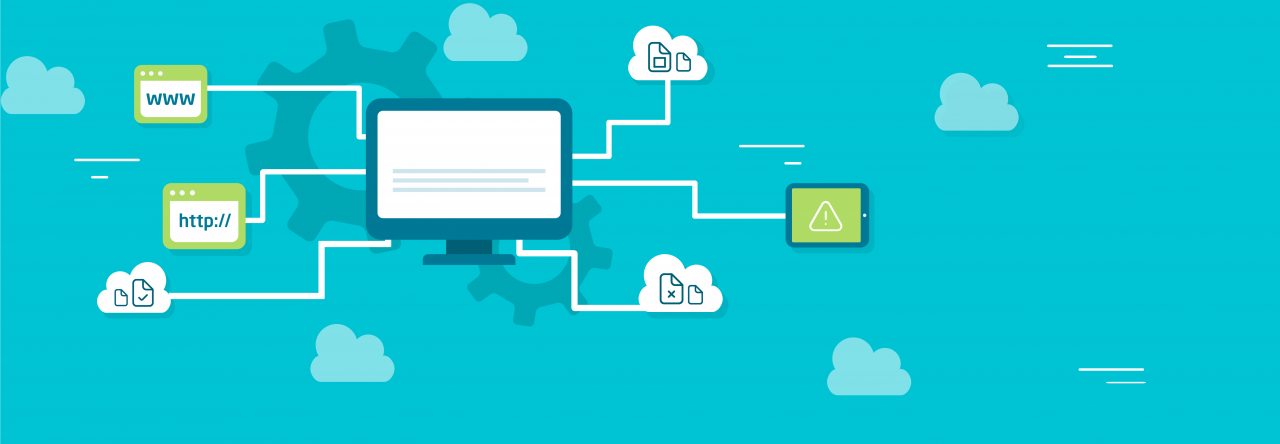
Leave a Reply