
Virtual Private Servers (VPS) have long been popular among developers and administrators for hosting websites, applications, and other projects. However, over time, if you don’t manage resources efficiently, you may encounter issues with limited free space on your server. In this article, we will discuss what to do in such a situation and how to free up disk space on a VPS server using a step-by-step guide.
Step 1. Check Disk Space.
The first step is to check the current state of disk space on your VPS server. You can use the «df» command in the terminal to check the used and available space on the disk. Execute the following command: «df -h». It will display information about disk partitions and the available space on each of them.
Step 2. Delete Unnecessary Files and Folders.
If you notice that your VPS is filled with unnecessary files or folders, you can delete them to free up space. Use the «rm» command to delete files and «rmdir» to delete folders. For example, to delete a file named «example.txt», enter: «rm example.txt». Or to delete a folder and its contents, enter: «rm -r myfolder».
Step 3. Clear System Logs.
System logs can accumulate on your server, taking up a significant amount of space. To clear them, you can use commands like «journalctl» for systems with modern systemd versions. Here’s an example command to clear logs while preserving no more than 50 megabytes of log content: «sudo journalctl –vacuum-size=50M».
Step 4. Clean Temporary Files.
Temporary files, such as cache files, can also take up a lot of space on your server. You can delete these files using commands like «tmpwatch» or «find». Here’s an example command to delete all files in the /tmp directory that are older than 7 days: «tmpwatch 7d /tmp».
Step 5. Use Disk Space Analysis Tools.
For a more detailed analysis of disk space usage, you can install tools like «ncdu» (NCurses Disk Usage), which provides comprehensive information about which files and folders are consuming the most space on your server. To get started, first install «ncdu» using your operating system’s package manager. Then run «ncdu» using the command: «sudo ncdu /». It will display disk space usage information and allow you to delete unnecessary files and folders directly from the interface.
Step 6. Check Server Logs and Log Files.
Finally, check your server logs, such as web server logs (e.g., Apache or Nginx), databases, and other services. This will help identify which files or requests are consuming a lot of space. You can delete old logs or configure logging with less information if possible.
As we can see, freeing up disk space on a VPS server is indeed an important task to maintain its efficient operation. By following this step-by-step guide and using various tools and commands, you can easily ensure sufficient free space on your server and avoid disk space issues in the future.
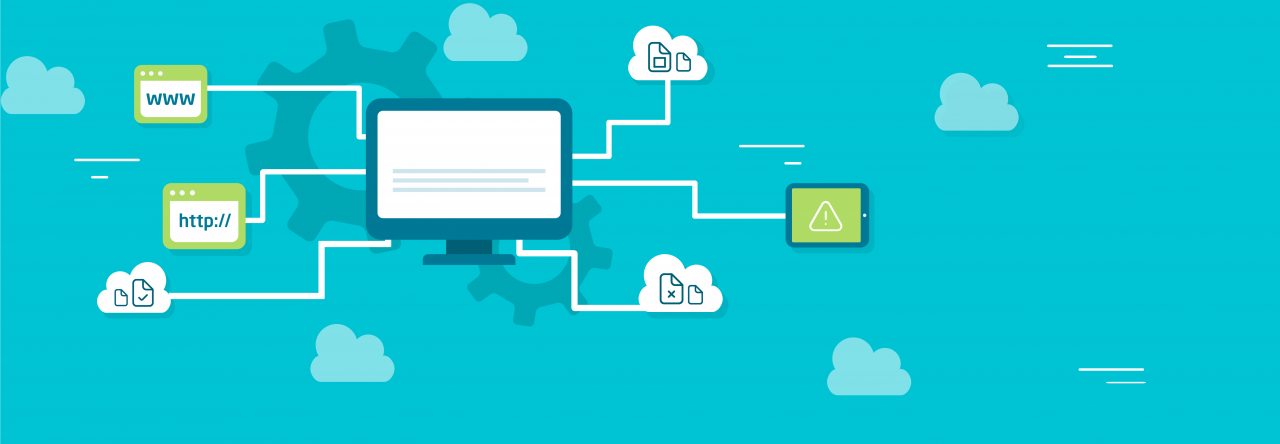
Leave a Reply