
Today, Amazon Web Services (AWS) offers a wide array of computing resources and services that can be integrated with your Virtual Private Server (VPS) to create a powerful, scalable, and secure environment for your web application or business. Let’s take a look at a step-by-step guide on setting up a VPS for efficient work with AWS, including network configuration, security settings, and resource management.
Step 1. Choosing the Right VPS.
First, select a VPS that meets your needs in terms of power, memory, network connection, and storage. It’s important that it has sufficient bandwidth and high availability for integration with AWS.
Step 2. Network Configuration.
Virtual Private Cloud (VPC)
Create a VPC in your AWS account for isolated network infrastructure. Set up subnets, internet gateways, and routing tables to manage access to and from your VPS.
VPN or Direct Connect
Consider using AWS VPN or AWS Direct Connect to create a secure connection between your VPS and the AWS environment.
Step 3. Security Setup.
Security Groups and ACL (Access Control Lists)
Use security groups and ACLs to control access to and from instances in your VPC. Configure rules to allow or deny traffic based on source, destination, and ports.
IAM (Identity and Access Management)
Use IAM to manage access to AWS resources. Create roles and policies to control the permissions you grant to users and services.
Step 4. Resource Management.
EC2 (Elastic Compute Cloud)
For computing needs, use EC2 instances that are easily scalable and configurable. Choose the appropriate instance type based on your workload.
S3 (Simple Storage Service)
Use S3 for storing and distributing a large amount of data. Configure S3 buckets for storing files, static website content, and backups.
RDS (Relational Database Service)
Use RDS for database management. It simplifies the setup, operation, and scaling of relational databases in the cloud.
Step 5. Monitoring and Optimization.
CloudWatch
Use Amazon CloudWatch to monitor your AWS infrastructure in real-time. Keep track of resource usage, application logs, and performance metrics.
Auto Scaling
Configure Auto Scaling for your EC2 instances to automatically scale computing resources according to changes in load.
Step 6. Backup and Recovery.
Don’t forget to regularly back up your infrastructure and data. Use AWS Backup to automate the backup and recovery of resources in AWS.
By following these steps, you can efficiently integrate your VPS with Amazon Web Services, ensuring high performance, security, and scalability of your infrastructure. Keep them in mind, apply them in practice, and let all processes go smoothly and without any obstacles.
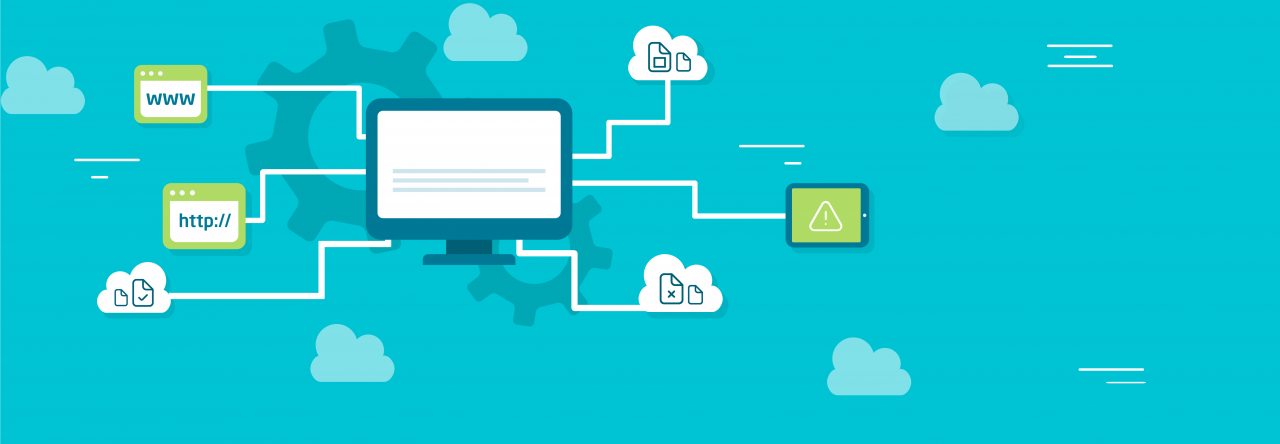
Leave a Reply