
The modern business world is constantly changing and adapting to new technologies in order to provide efficient and convenient solutions for maintaining workflow. One of such technological innovations is remote desktop on the Windows operating system. This capability opens new horizons for companies in organizing work processes, offering access to computer resources from any location and at any time. Today, let’s delve into what remote desktop on Windows is, when it can be useful, and its benefits for businesses.
Remote Desktop: Key Concepts
Remote Desktop is a technology that allows remote connection to a computer or server, enabling you to work on it as if you were in front of it. This is made possible through specialized software that facilitates the transmission of graphical and other data between you and the remote computer. The primary advantage is that you can work from your own device even when thousands of kilometers away from the actual computer.
When Might You Need It?
Four main directions can be highlighted in this case:
- Remote work: One of the obvious use cases is remote work. You can gain convenient access to your work computer at the office, even when you are in a different city or country.
- Travel: Frequent business trips won’t hinder your productivity. You can work from your own computer, even when you’re in a hotel or at the airport.
- Emergency situations: If your work computer falls victim to an accident or malfunction, you can continue working by connecting to it from another device.
- Collaborative work: Remote desktop is also valuable for collaborative project work. You can easily share access to your computer with colleagues or partners so they can make changes or analyze data.
Benefits of Remote Desktop on Windows
1. Flexibility and Convenience
You are not limited to the physical office space. Carry out your tasks from anywhere with an internet connection.
2. Efficiency
Remote desktop allows you to make the most of your time, even when you’re physically distant from the computer.
3. Cost Reduction
You can use a single powerful computer for the entire team’s work instead of setting up individual equipment for each team member.
4. Data Preservation
Since all data is stored on your work computer or server, you can be confident in their security and preservation.
How to Set Up Remote Desktop on Windows
1. First, activate the features.
On the computer you want to connect to remotely, enable the remote desktop feature.
2. Next, focus on security settings.
Set up a password for access and configure other security parameters to ensure the connection’s safety.
3. Finally, establish the connection.
Use remote desktop software or built-in Windows tools to connect to the remote computer.
In conclusion, remote desktop on Windows is a powerful tool that eliminates the invisible boundary between you and your workspace. It offers the ability to work effectively even over great distances and maintains workflow flexibility. Whether you need to support your work during travel, collaborate with remote colleagues, or ensure uninterrupted work during emergencies, remote desktop becomes an indispensable assistant in your business endeavors.
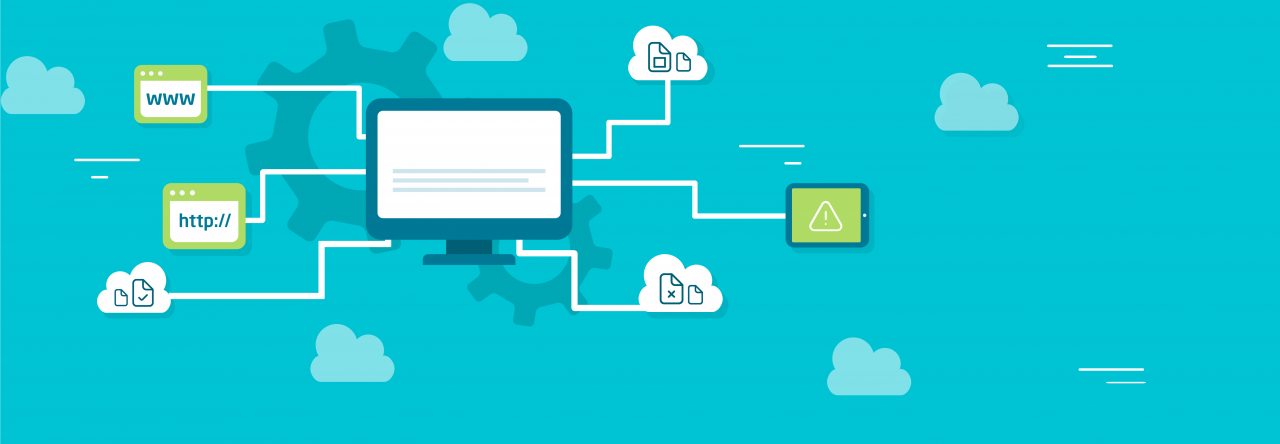
Leave a Reply